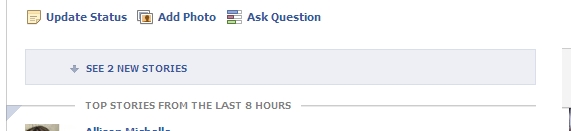Monthly Archives: September 2011
Customize Your Friend Subscriptions on Facebook.
Posted by allison n
Hey girls,
With the new overhaul of how we view our Facebook news feed, I am still making discoveries on new functions on Facebook. This new Facebook functionality should actually be included in this post, but I decided to highlight it separately here.
We now have the option of choosing what type of status updates to subscribe to from our friends. We all have those friends that post updates about nearly every moment or thought in their day, how gross the office coffee is, they love or hate their job etc. Do we need to see every.single.update? I think not. So…simply subscribe to specific updates from your Facebook friends.
Here’s how!
1. Hover over your friend’s name in your news feed.
2. Hover over Subscribed when the box pops-up.
3. View your subscribe options!
Here are the “types” of friend updates Facebook gives us:
Life Events
Status Updates
Photos
Games
Comments and Likes
Music and Videos
Other Activity
Facebook actually doesn’t give us an explanation of what any of these options mean. For example, what exactly is a Life Event and how does Facebook determine that? Perhaps this is part of the new “Timeline” that’s being rolled-out in the near future to Facebook profiles.
What are your thoughts on the new way we can customize our subscriptions to friends? Does it help clean up your news feed? Is it pointless? Lets chat about it.
Facebook News Feed Overhaul. Benefits and Your Control.
Posted by allison n
I’m certain you’ve noticed Facebook’s update to how you view your news feed. It was kind of hard to miss with all the pop-up boxes and banners Facebook rolled out to ensure Facebook users like you and myself were “in the know.” As with most Facebook overhauls, many people are in a state of dislike but that seems to fade over the course of a couple of weeks.
This post is to highlight why we can benefit from the news feed overhaul and how we are more in control now! What a great feeling.
- [No. 1 on image] Control how often you see updates from particular people by selecting Subscribe to [Insert Name] All Updates, Most Updates, Only Important. Before, we only had one option, to Subscribe or Unsubscribe and now there are THREE options.
- [No. 2 on image] Control what YOU think is a Top Story. Before the overhaul, Facebook would determine what a Top Story was based on how many thumbs-up and comments Facebook updates received. Now you have the power of making that decision. Hover over the top left corner of an update and click the small triangle.
- [No. 3 on image] See your friends’ status updates in real time via the new sidebar ticker. Want to join in? Just click on your friend’s status update in the ticker and you’ll be able to make a comment, share the post or give it a thumbs-up.
Benefits
- Information is more current via the real time ticker and the notification at the top of your news feed upon your login – Top Stories from the Last [Insert # of hours not logged in] Hours. Per the image below, I guess it had been eight hours since I logged in.
- If you navigate away from the news feed and then return back, Facebook tells you how many updates posted since you navigated away from the news feed.
How to do a mass news feed subscription update from the news feed page –
1. Hover over News Feed in the left margin. A small light blue pencil will appear.
2. Click on the small light blue pencil and then click Edit.
3. A box will pop-up titled Edit News Feed Settings. Click on Manage Subscriptions (top right). Here you will see a list of Facebook friends and non-friends what you have subscribed to. Now it’s your choice to stay subscribed or not based on what you want to see in your news feed daily.
**You can also do a mass news feed subscription update from your Facebook profile by clicking on Subscriptions, which is under your profile picture.**
Tips for Safe WiFi Use
Posted by allison n
I know I can’t speak for you, but I use WiFi quite frequently. I use it at home with my personal WiFi and when I am out at cafes, airports and other places. Are you in the same boat? Whether you are or aren’t I think you’ll find this information helpful in how to protect your information when using WiFi. The folks at Real Simple shared an easy list to ensure we remain safe online.
1. Create a password for your home/office WiFi.
2. Set your router for encryption.
3. When your computer is requesting an “update,” DO IT! Update your virus protection, applications…everything.
4. Connect only to legitimate WiFi spots.
5. Try to do a majority of your web activity at home. This is always the safest.